In this issue
|
|
Take Command Blog
Take a look at the Take Command blog. Lately we've been discussing the evolution of the Take Command architecture, and the reasoning behind the sometimes controversial recent changes.
Feedback and Suggestions
You've probably noticed the little orange tab on the left side of the JP Software web and forum pages labeled Feedback. Clicking on this tab launches a JavaScript widget that takes you to our Feedback forum.
Every user is given 20 votes, which they can spend on submitting their own new ideas, or voting on other ideas they would like to see implemented. When an idea is accepted or rejected by JP Software, the user gets their vote back. This provides a way for users to prioritize their favorite ideas, without being drowned out by a vocal minority of other users.
The Feedback forum will also match your suggestions against previous suggestions, to reduce the number of duplicate entries. You can discuss and develop suggestions via the comment threads, so that by the time we’re ready to implement an idea it has already been fully thought out.
back to top
October 5-System License Winner
Congratulations to Michael Maguire, the October winner of a 5-System Take Command 13.0 license. We give away a 5-system license every month to newsletter subscribers. Sign up on our web page at http://jpsoft.com.
How is Your Company Using Take Command?
We're launching a new section on our web site featuring our customer's solutions to complex problems (or nagging Windows issues). We'll give your company a page on our web site (including links back to your web site) to describe who you are, what you do, and how you're using Take Command to solve problems and create new opportunities. Contact us at [email protected].
|
Forward to a friend
 Know someone who might be interested in the email? Why not forward this email to a friend. Know someone who might be interested in the email? Why not forward this email to a friend. |
Unsubscribe
 If you no longer wish to receive this email please unsubscribe. If you no longer wish to receive this email please unsubscribe. |
|
October 2011
Monthly Tip - Command Dialogs
Take Command v13 (released in September) focuses primarily on user interface improvements. One major new feature generating a lot of favorable comment is Command Dialogs. Most of the internal TCC file handling commands have an alternate dialog form. This simplifies invoking commands when using some of the more obscure options (including ranges and attributes), and also allows you to test commands and copy the generated command line to your batch files.
Command dialogs can be invoked in three ways. For example, to bring up the COPY dialog, you can use either:
- tcdialog copy
- copy /=
- Press the Alt-F1 key after entering the command name
This will display the COPY command dialog, which looks like this:
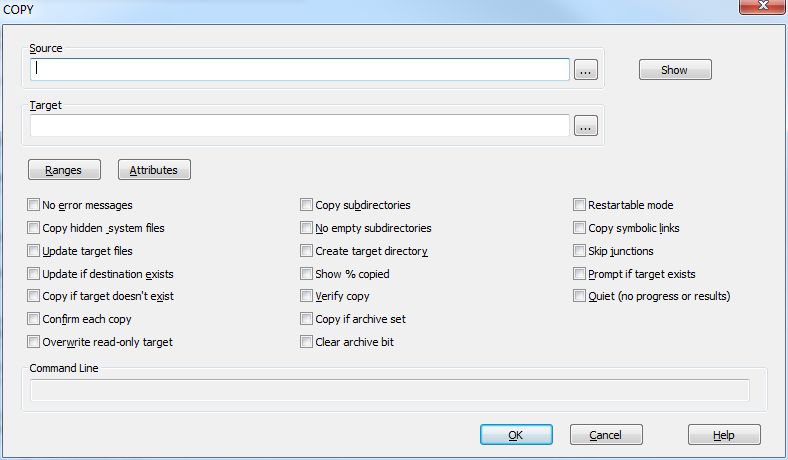
Now instead of having to remember the COPY syntax and all of the switches, you can invoke the command dialog, enter your source and target file (or directory) names, click on the desired options, and TCC will build and display the command line for you. Click OK and run the final command, or cut and paste the command line to a batch file.
There are some additional handy features in the command dialogs:
- The Show button will pop up a window listing all of the files that match the name in the Source field. This is particularly handy when using wildcards or regular expressions, or when using the /S (subdirectories) option.
- The Ranges button will pop up a window allowing you to easily select date, time, and size ranges.
- The Attributes button will pop up a window allowing you to select the attributes to include and/or exclude.
You can also invoke the Ranges dialog individually by using the /[=] command line option:
copy /[=] file1 file2
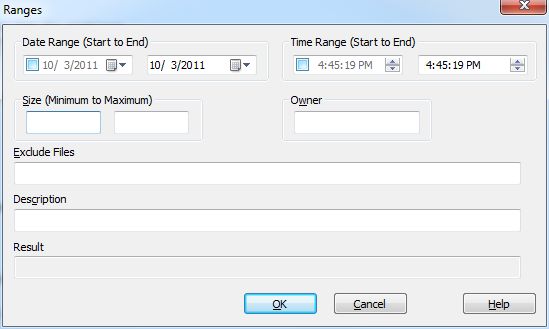
And you can invoke the Attributes dialog by using the /A:= command line option:
copy /A:= file1 file2
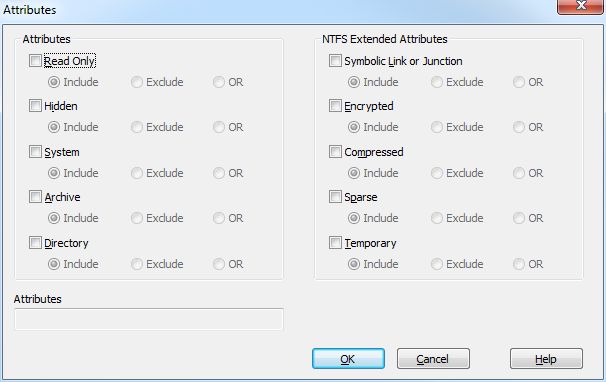
back to top
Take Command 13.0 Upgrades
Take Command v13.0.24 is the current release. You can see the full list of new features in v13 on the “What’s New” page in the v13 online help.
Upgrading from any prior version of Take Command, TCC, 4NT or 4DOS is only $49.95.
Download Take Command v13.0 30 day trial version
Download Take Command v13.0 x64 30 day trial version
Buy Take Command v13.0 at our web store
back to top
Offer 1 -- As an added inducement, we are allowing current users of Take Command or TCC / 4NT to purchase additional licenses at the upgrade price, including volume discounts. That's right, instead of $99.95 for additional licenses, you can get them for $49.95 or less. So if you want to add some additional licenses, now is the time. For example, if you have 5 licenses and want to add an additional 5, just order 10 upgrades and get them for the volume discount price of $36 per copy.
Offer 2 -- We are also offering a "Friends and Family" $30 discount on new copy prices using discount code "FandF30". The price is only $69.95 after discount. Feel free to forward this email to friends you think might benefit from the power of Take Command.
|