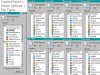- Aug
- 30
- 0
This is primarily a request for help, but it's not a direct product-support issue. There is a suggestion at the end.
I just had a reason to make some file associations unrelated to any JPSoft product. But, I discovered in Control Panel > Folder Options > File Types > Change > Recommended Programs -and- Other Programs, entries for “Take Command”, “TCC”, and “TCC LE”. Given my vehement dislike for unnecessary, undesirable, and unsolicited changes of this type to my PC, I must have missed the option to not have these changes made when I installed TCC v11.
I would like to know how to remove these entries, presumably by uninstalling TCC v11 and reinstalling it with some assistance in making sure I find and exercise the “NO” option this time. That way I'll be ready for the v12 installation when conditions permit.
The suggestion is that the option be more conspicuous. I apologize for missing it last time. I'm usually pretty careful about catching things like this, but I missed that one and it's pretty hard to get them passed me.
I just had a reason to make some file associations unrelated to any JPSoft product. But, I discovered in Control Panel > Folder Options > File Types > Change > Recommended Programs -and- Other Programs, entries for “Take Command”, “TCC”, and “TCC LE”. Given my vehement dislike for unnecessary, undesirable, and unsolicited changes of this type to my PC, I must have missed the option to not have these changes made when I installed TCC v11.
I would like to know how to remove these entries, presumably by uninstalling TCC v11 and reinstalling it with some assistance in making sure I find and exercise the “NO” option this time. That way I'll be ready for the v12 installation when conditions permit.
The suggestion is that the option be more conspicuous. I apologize for missing it last time. I'm usually pretty careful about catching things like this, but I missed that one and it's pretty hard to get them passed me.