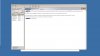- Aug
- 1,933
- 71
Hi,
Just downloaded and installed;
TCMD 16 (not tcc) "bleeds" onto my second monitor. I have TCMD 16 maximized.
When I say "bleed", I mean the extreme right side of the TCMD 16 Window appears on the extreme left side of my second monitor, and only when TCMD 16 is the active window.
I tried each of the TCMD 16 Styles/Themes, and got the same result. It is less noticeable with a black theme, for example, Office 2007 Black.
I tried changing themes in TCMD 15 just in case I had not noticed it before, but TCMD 15 stays on the one monitor.
Also, is there any way to add more styles/themes to TCMD? I miss my XP Theme. As I have my Windows Vista theme as "Classic" theme, I'd like to have the TCMD style/theme the same.
Joe
Just downloaded and installed;
Code:
TCC 16.00.23 Windows Vista [Version 6.0.6002]
TCC Build 23 Windows Vista Build 6002 Service Pack 2TCMD 16 (not tcc) "bleeds" onto my second monitor. I have TCMD 16 maximized.
When I say "bleed", I mean the extreme right side of the TCMD 16 Window appears on the extreme left side of my second monitor, and only when TCMD 16 is the active window.
I tried each of the TCMD 16 Styles/Themes, and got the same result. It is less noticeable with a black theme, for example, Office 2007 Black.
I tried changing themes in TCMD 15 just in case I had not noticed it before, but TCMD 15 stays on the one monitor.
Also, is there any way to add more styles/themes to TCMD? I miss my XP Theme. As I have my Windows Vista theme as "Classic" theme, I'd like to have the TCMD style/theme the same.
Joe