Extended Command History
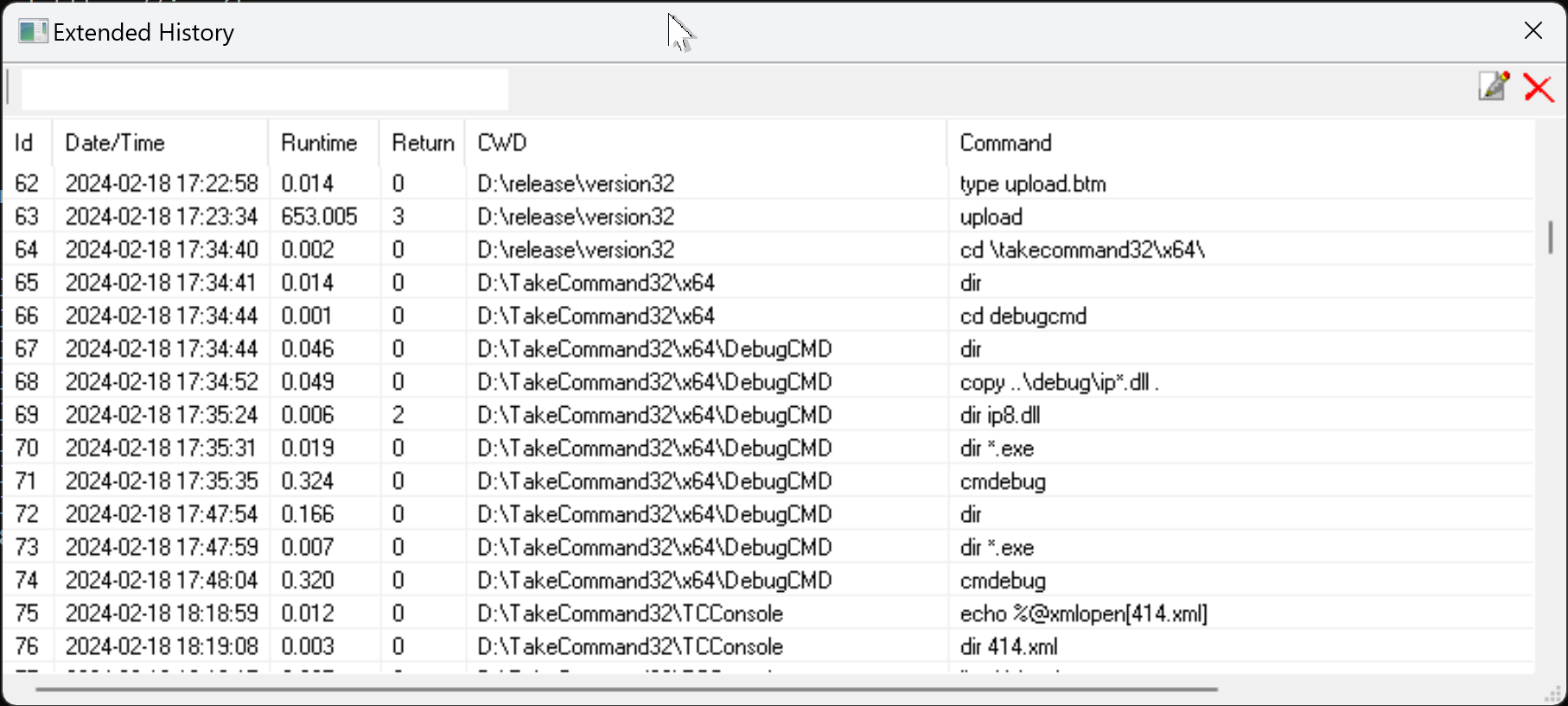
The Extended History displays and saves more information about the command than the original command history:
Timestamp - Date and time the command was executed
Run time - The elapsed time (in seconds.milliseconds format)
Return - The integer value returned by the command
CWD - The current working directory when the command was executed
Command - The original command line (before alias & variable expansion)
You can view the extended command history in a scrollable popup window, and select the command to re-execute or modify from those displayed in the window. The extended directory history window includes a toolbar with buttons for editing and deleting lines.
To activate the command history window press Ctrl-Shift- PgUp or Ctrl-Shift- PgDn at the command line. (The hotkey can be redefined by changing XHistWinOpen in the OPTION / Keyboard / History dialog.) A popup window will appear, with the command you most recently executed marked with a highlight. (If you just finished re-executing a command from the history, then the next command in sequence will be highlighted.)
You can view a "filtered" history window by typing some characters on the command line, then pressing Ctrl-Shift- PgUp or Ctrl-Shift- PgDn. Only those commands matching the typed characters will be displayed in the window.
You can search for a specific command by entering a string (including wildcards or regular expressions) in the edit window on the title bar. TCC will remove non-matching lines from the window.
If you double-click on a history entry in the dialog or press Enter, TCC will run the selected command again. If you press Ctrl-Enter, TCC will copy the command to the command line, where you can edit the command before executing it.
If you press Shift-Enter (or Shift-double click), TCC will run the command in the directory specified by the CWD field, and then restore the original directory. You can combine the Ctrl and Shift keys; for example, Ctrl-Shift-Enter will display the command on the command line for further editing before changing the directory, executing the command, and restoring the original directory.
You can select multiple entries (with Ctrl-Click or Shift-Click). TCC will append the commands (separated with a &) before passing the result to the command line.
If the focus is on the listview, entering a number will go to the matching line number (Id, in the first column) in the extended history list.
A right-click on an entry in the list will display a drop-down context menu with the options:
Copy
Copy+Append
Cut
Delete
Extended History can be enabled / disabled from the OPTION / Command Line / Command History dialog.
The Edit field (upper left corner of the dialog) lets you search for matching lines in the directory history. Matching supports extended TCC wildcards and regular expressions. (Because of the different field options, this isn't an incremental search. You need to press Enter before the search is done and the extended history list is updated.) You can search on any of the extended history fields. If no field is specified, searches default to matching the command line.
| ts=... | Match time stamp (yyyy-mm-dd hh:mm:ss) |
| rt=... | Match run time (in seconds.milliseconds format) |
| ret=n | Match return code (0 - 256) |
| cwd=... | Match current working directory |
| cmd=... | Match command line |
