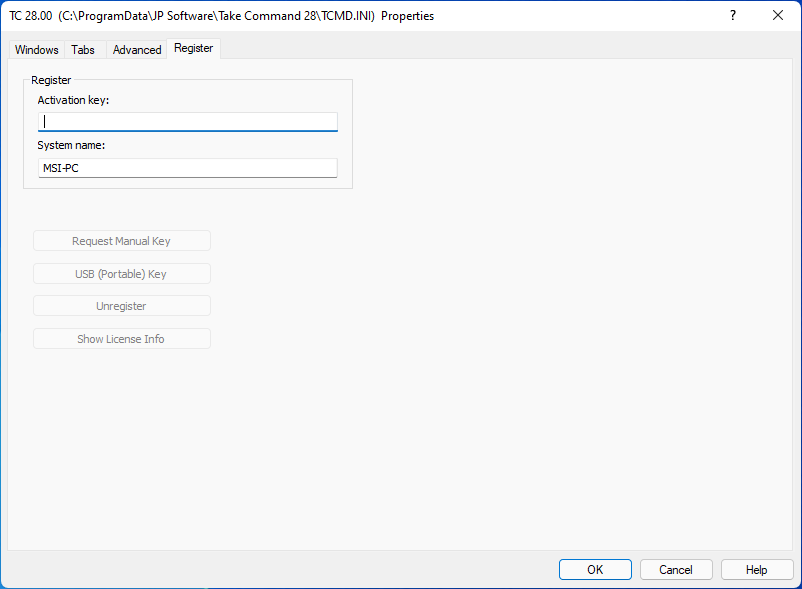Registration
There are no separate trial and registered versions of our products. Without registration, a trial version is fully functional for 30 days of use.
The Register tab allows you to register Take Command. When you purchase a new or upgrade copy of Take Command, you will receive an email with your name and registration key. Enter the registration information exactly as you received it in the email (preferably by copying & pasting with the clipboard). Remember to save your registration key in a safe place in case you need to reinstall. If you have lost your registration key, you can request a replacement by contacting JP Software at [email protected].
If you need a manual key for a computer with no internet access, you will need to run Take Command from a computer that does have internet access, and click on the Request Manual Key button. You will be taken to a web page where you will be prompted for your activation key and the computer ID (name) of the computer you want to register. The manual registration key will be generated and displayed on the web page; copy it and enter it in the registration dialog on the computer you want to register.
If you need to remove your Take Command registration from a computer, click on the Unregister Take Command button and enter the activation key you used to register Take Command.
You can register Take Command to be used on a USB drive by clicking on the USB (Portable) key button. This allows you to run your registered copy of Take Command by plugging the USB drive into other Windows computers.