Split File View
The File window can be split in two by clicking on the Split Screen button on the toolbar and selecting Horizontal or Vertical Split Mode. It can also be split from the Split submenu of the View menu, or by pressing Alt+S. This allows you to view different parts of the same file in different windows. Below is an example of a file which has been split horizontally.
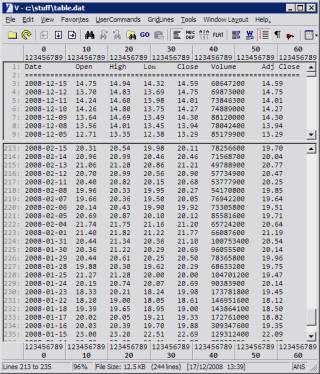
Synchronized scrolling is enabled by default. Click here for further details on synchronized scrolling.
Note that both windows must use the same display mode. For example, you cannot have one window in hex mode and the other in text mode. Also, if you enable line wrapping, the wrapping will apply to both windows.
