Customizing the Keys
The keyboard can be customized by selecting Customize Keyboard from the Tools menu.
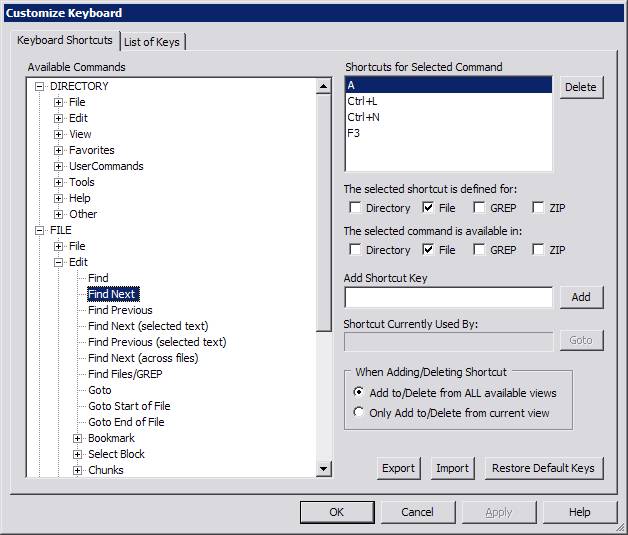
A tree will be displayed that will contain the top level menus in each of V's four views (Directory, File, GREP and ZIP). Commands that do not appear on any menus (like Goto Directory Box in the Directory View and Page Down in the File View) are listed underneath the Other branch of the corresponding view..
When you expand the tree and click on of the commands, the shortcut keys currently corresponding to that command (if any) will be displayed underneath Shortcuts for Selected Command.
Note that a command can have multiple shortcuts keys assigned to it. A key listed in bold (eg, Alt+0) indicates that the key cannot be deleted (or re-assigned). However, extra shortcut keys can be defined for that command.
The above screenshot shows the keys currently assigned to Find Next (A, Ctrl+L, Ctrl+N and F3).
The selected shortcut is used in indicates that the selected key (A) is currently only defined in the File view.
The selected command is available in indicates that the Find Next command is only available in the File view.
Click on the following for further details:
