Windows Console Replacements, Part 3 - Take Command and PromptPal
Today we’re looking at PromptPal, another Windows console replacement. PromptPal is from Technology Lighthouse, and though PromptPal is still for sale at their website, it is apparently not in active development. The most recent version is more than two years old (February 2010).
PromptPal appears to work like Mintty, by redirecting the console program output and displaying the contents in tabs in a GUI window. Like Mintty, PromptPal won’t display colors set by console applications or support console apps that change the cursor position. You can set the default foreground and background colors that PromptPal will use in the display window.
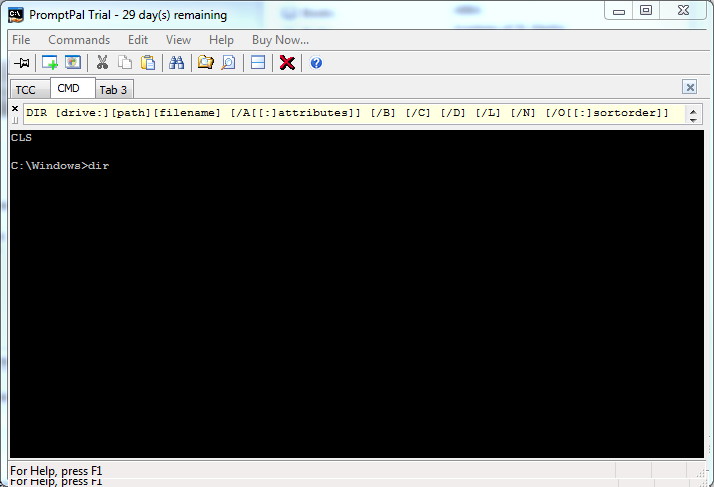
PromptPal also adds some new features not available in the standard Windows console:
- Tabbed windows
- Configurable fonts and colors
- Line-based text selection (instead of the column selection in the windows console)
- Customize menu shortcuts
- Command usage display (the “Info Bar”) for predefined commands
- Command completion for predefined commands
- Drag and drop text within PromptPal and between PromptPal and other apps
- Insert paths into the command line using Windows file and folder dialogs, and by dragging files onto the PromptPal window
- Command history
- Resize the window, both horizontally & vertically by dragging the corner
- Configurable startup tabs
- Single or dual pane display option (command input in one window, output in the other)
- Taskbar band (like a Run dialog on the taskbar) (I could not get this to work with Windows 7 x64)
Unlike Mintty, PromptPal’s display output speed is substantially slower than the stock Windows console, and more than 8 times slower than Take Command. (See the table below.)
With the possible exception of #13 (the taskbar band), there’s nothing here that isn’t already in Take Command (usually in a more powerful form):
- Take Command has more options for displaying the tabbed windows (tab locations, icons, size, themes, etc.)
- Take Command can use its own colors, or display the colors used by the console applications
- Take Command includes both line-based and column-based selection options
- Similar functionality in both Take Command and PromptPal
- Take Command displays the usage in the status bar (and pops up the detailed syntax if you hover the mouse over the status bar)
- Take Command has external command completion (unlike PromptPal), but I don’t think that completing internal commands is useful (given the extra keystrokes necessary to select the desired command)
- Take Command doesn’t support drag & drop between different locations in the same tab window, but you can get the same result with a simple copy & paste
- The path and filename completion in TCC is much more complete (including extended wildcards and regular expressions)
- Command history in TCC includes many more options, include matching partial statements
- Similar functionality (but Take Command also resizes the underlying hidden console window to match the new tab window size)
- Similar functionality
- Take Command does this with the optional Command Input window
- But no taskbar band — it wouldn’t be hard to implement if anyone wanted it (nobody has thus far)
I’m not aware of any other significant feature in PromptPal that’s lacking in Take Command; if anybody knows of something in PromptPal that they would like to see added to Take Command, please let me know.
Note that like Mintty and Console2, PromptPal is not a replacement for the Windows CMD command prompt; it is a wrapper for command line programs (like CMD, TCC, Bash, etc.).
Let’s take another look at the Take Command window. (The Take Command Explorer-style Folder and List View windows, and the common Command Input window are set to Autohide in order to show a more straightforward comparison with the PromptPal window.)
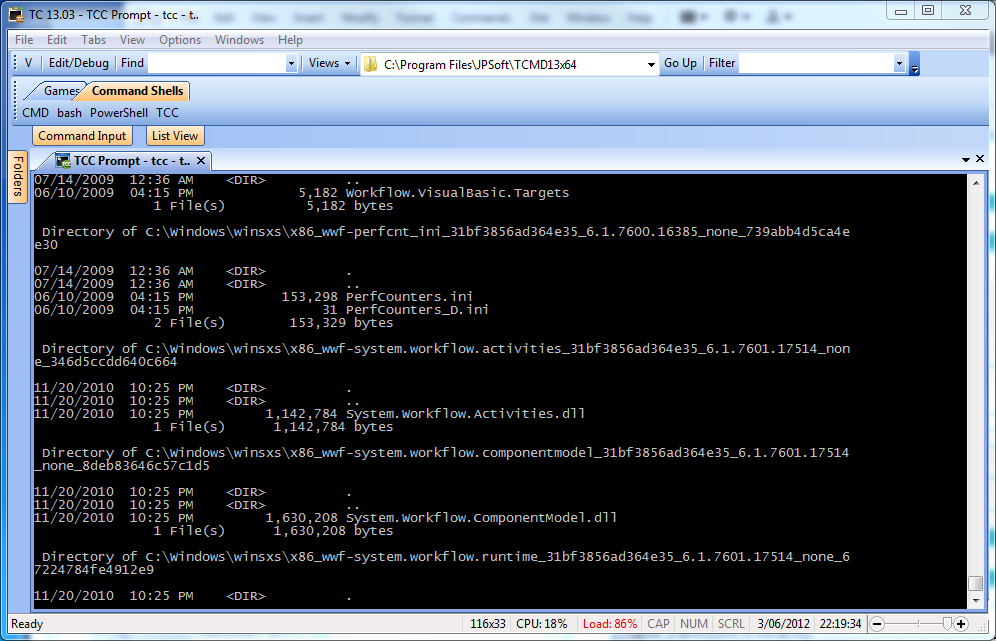
Let’s plug PromptPal into our comparison table:
|
Features
|
Take Command
|
PromptPal
|
|
Price (single new copy)
|
$99.95
|
$29.99
|
| Tabbed Windows UI | ||
|
Multiple tabbed windows for console applications
|
|
|
|
Run simple GUI apps in tabs
|
|
|
|
Customize menu accelerator keys
|
|
|
|
Customize tabs location (top/bottom/left/right)
|
|
|
|
Multiple display themes
|
|
|
|
Horizontal / vertical tab groups
|
|
|
|
Attach and detach console windows
|
|
|
|
Optional command input window
|
|
|
|
Cut and paste block and/or line selection
|
|
|
|
Continuously variable transparency option
|
|
|
|
Integrated GUI file explorer
|
|
|
|
User-defined startup tabs
|
|
|
|
Programmable tabbed toolbar
|
|
|
|
Configurable status bar
|
|
|
|
Full text search in tabbed console windows
|
|
|
|
Context-sensitive help for all commands and variables
|
|
|
|
32-bit and 64-bit versions
|
|
|
|
Display Speed
|
Take Command
|
PromptPal
|
| dir /s c:\windows (in seconds) – Windows console: 38.5 |
19.5
|
162.9
|
|
Command Prompt
|
Take Command
|
PromptPal
|
|
GUI IDE w/ batch file debugger
|
|
|
|
Aliases (command and directory)
|
|
|
|
Regular Expressions in filenames
|
|
|
|
Wildcards in pathnames and/or filenames
|
|
|
|
Enhanced command line editor
|
|
|
|
Enhanced filename completion
|
|
|
|
GDirectory Navigation
|
|
|
|
ANSI X3.64 text output
|
|
|
|
Built in batch file editor
|
|
|
|
Direct FTP / HTTP file access (including SSL & SSH)
|
|
|
|
Network file system access (OpenAFS)
|
|
|
|
Active Scripting (Perl, Python, VBSscript, Javascript)
|
|
|
|
Scripting Language
|
Take Command
|
PromptPal
|
| Internal Commands |
182
|
0 *
|
| Internal Variables |
177
|
0 *
|
| Internal Functions |
291
|
0 *
|
*PromptPal doesn’t include a command interpreter. It defaults to using CMD, though it will also work with others like TCC, Bash, etc.
Next time: Comparing Take Command and PowerCmd.