TCC Command Dialogs
One of the biggest (and the most complex to implement) new features in Take Command 21.0 is the expanded Command Dialogs. Command dialogs were introduced back in Take Command 13.0 as a way to easily enter command options for the more complex internal commands (such as COPY or DIR). Command dialogs are useful when you don’t remember some of the more obscure options in a command, or if you’re unsure about the correct argument order. (It can be particularly challenging when you’re trying to enter complicated date & time ranges.)
For example, in prior versions you would enter on the command line:
copy /=
And Take Command would display the command dialog for COPY:
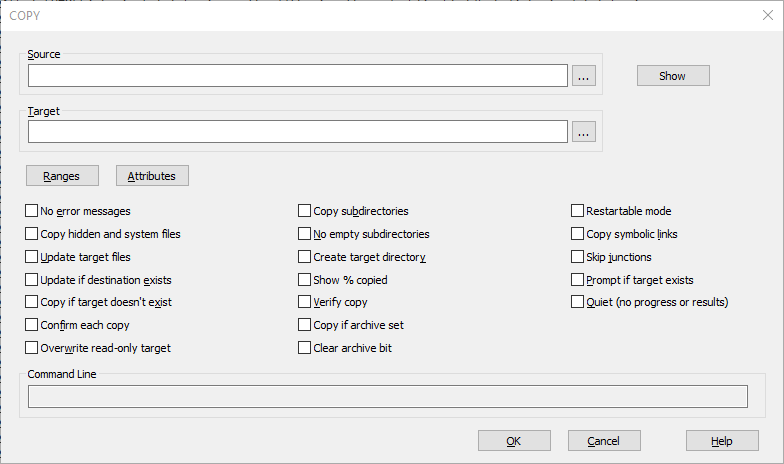
You could then point and click to select your options, ranges, attributes, and filenames.
But since you couldn’t specify any arguments other than /= , command dialogs were of limited usefulness in aliases and batch files, requiring you to enter all of the options even when the alias / batch file knew what many of them should be.
Take Command v21.0 lifts that restriction by allowing you to enter as many command arguments as you want (or can remember), and then add the /= anywhere in the command line. TCC will prepopulate the command dialog, and you can select the remaining options in the dialog and execute the command.
For example, you can enter:
copy /= /s /u /nj c:\dir1 d:\dir1_backup
And Take Command will display the selected options in the command dialog and wait for additional input:
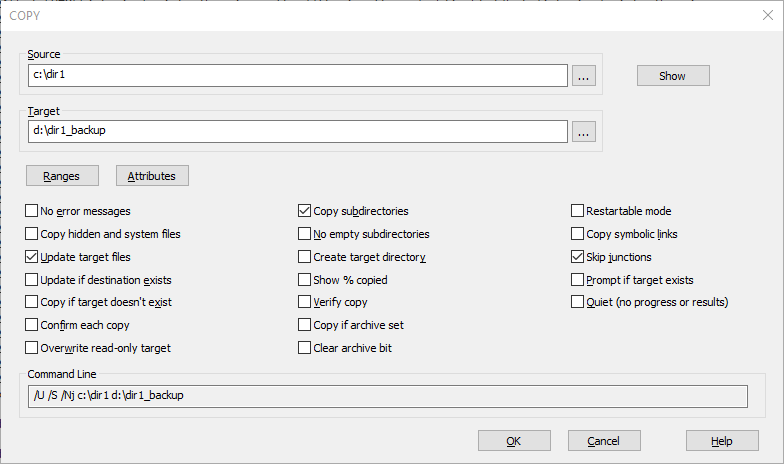
We think this will vastly expand the usefulness of command dialogs, and we’re already planning ways to make them even more useful (and ubiquitous) in Take Command v22 and beyond.