Home
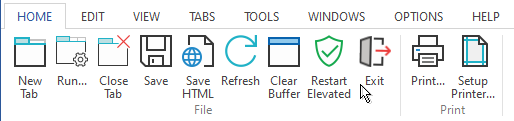
The Home menu allows you to create new tabs, save or print the screen buffer, or exit Take Command.
New Tab
Opens the default Take Command Console command processor in a new tab window. (If you want to run a different application in a new tab, use the Run menu entry in the Tabs menu.)
Run
Display the "Run Program" dialog.
Close Tab
Closes the active tab window.
Save to File...
Saves the contents of the current tab window's scrollback buffer to a file. A Save As dialog box appears in which you can enter the name of the file that you wish to use.
Save HTML...
Saves the contents of the current tab window's scrollback buffer to an HTML file (including colors).
Refresh
Redraws everything in the current Take Command window (use this selection if the display appears incorrect).
Clear Buffer
Deletes the contents of the current tab window's screen buffer.
Restart Elevated
Detaches the tabs from the existing Take Command session, and reattaches them to a new Take Command in an elevated session.
Exit
Ends the current Take Command session.
Print...
Sends the contents of the current tab window's scrollback buffer to the printer. A Print dialog box appears in which you can choose the portion of the screen buffer you wish to print.
Printer Setup...
Displays a standard printer setup dialog box. The options available in the dialog box depend on the printer driver(s) you are using.
