Windows
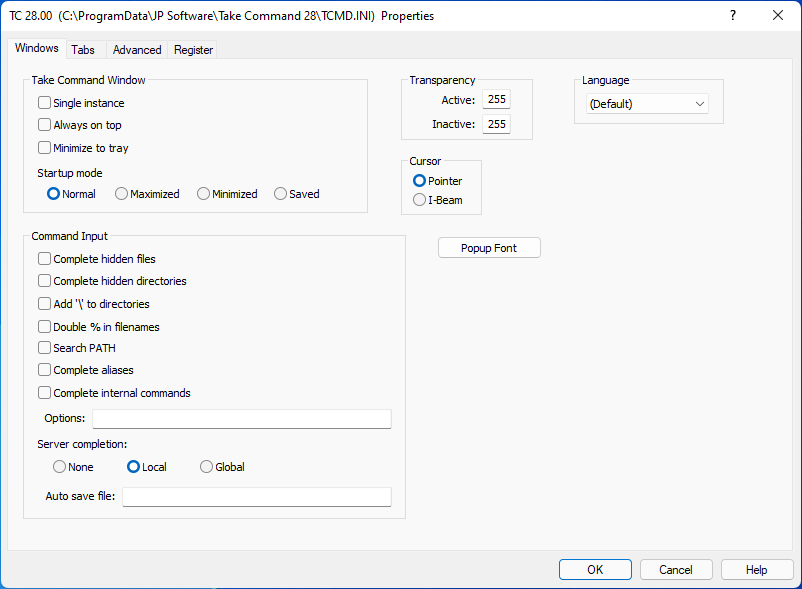
If you are not familiar with the purpose or use of the Windows configuration dialog, review the main configuration dialogs topic before continuing.
Take Command Window
Single Instance restricts Take Command to a single instance. (If you try to start another copy of Take Command, the previous instance will be brought to the foreground.)
Always on Top makes Take Command a topmost window (i.e., it will remain on top of all other non-topmost windows).
Minimize to Tray minimizes Take Command to the system tray instead of the task bar.
Startup Mode - The Normal, Max, Min, and Save buttons select the initial state for the Take Command windows. Normal uses the default Windows size and position; Max maximizes the window, Min minimizes the window, and Save uses the size & position saved when Take Command last exited.
Command Input:
These options affect filename completion (tab or F7) in the optional Command Input window.
Complete hidden files : If enabled, hidden and system files will be displayed.
Complete hidden directories : If enabled, hidden directories will be displayed.
Add '\' to Directories : If enabled, a \ (backslash) is automatically appended to directory names (or / to FTP directories).
Double % in filename : If enabled, and the filename has embedded % characters, and the first argument on the command line is an internal command, the % characters will be doubled so that variable expansion won't delete (or unexpectedly expand) the filename. (This will not affect filenames on lines beginning with aliases or variables.)
Complete Aliases : If enabled, Take Command will tab complete alias names. This option requires at least one TCC session (or SHRALIAS) using global aliases.
Complete Internal Commands : If YES, Take Command will tab complete internal command names.
Search PATH : If enabled, the directories in the PATH variable are searched if a match isn't found in the current directory.
Options : Sets the files returned during filename completion for selected commands. The format is the same as that used by the TCC FILECOMPLETION environment variable. See Customizing Filename Completion for a detailed explanation of selective filename completion.
Server Completion : Configures server name completion (see Filename Completion for information on how to use server name completion). Local lists only local servers (i.e., those in your "network neighborhood"). Global will enumerate the entire network. None will disable server completion; this may be necessary to prevent "hanging" if you start typing a server name and accidentally press Tab, and your local domain is very large or slow to respond.
Auto Save File: The name of a file used to save and restore the Command Input window when Take Command exits and starts.
Transparency:
Transparency sets the transparency level for the Take Command window. The range is from 20 (nearly invisible) to 255 (completely opaque). You can define both the active transparency (when Take Command is the foreground window, and the inactive transparency (when Take Command is in the background). You can change the transparency with Ctrl-Shift-Mousewheel, or the slider control at the right side of the Take Command status bar.
Cursor:
The Pointer and I-Beam buttons let you select the type of cursor which Take Command will use in the tab windows.
Language:
The Language combo box allows you to override the default language that Take Command uses for menus and dialogs.
Background Image:
A bitmap file (.BMP) to use as the background in Take Command tab windows. (Changing this option will not affect existing windows, only new ones.)
Pop-Up Font:
Set the font to use in the filename completion popup window.
