Run Program
The Run Program dialog, started from the Tabs menu, allows you to run a program by typing its name or browsing the disk.
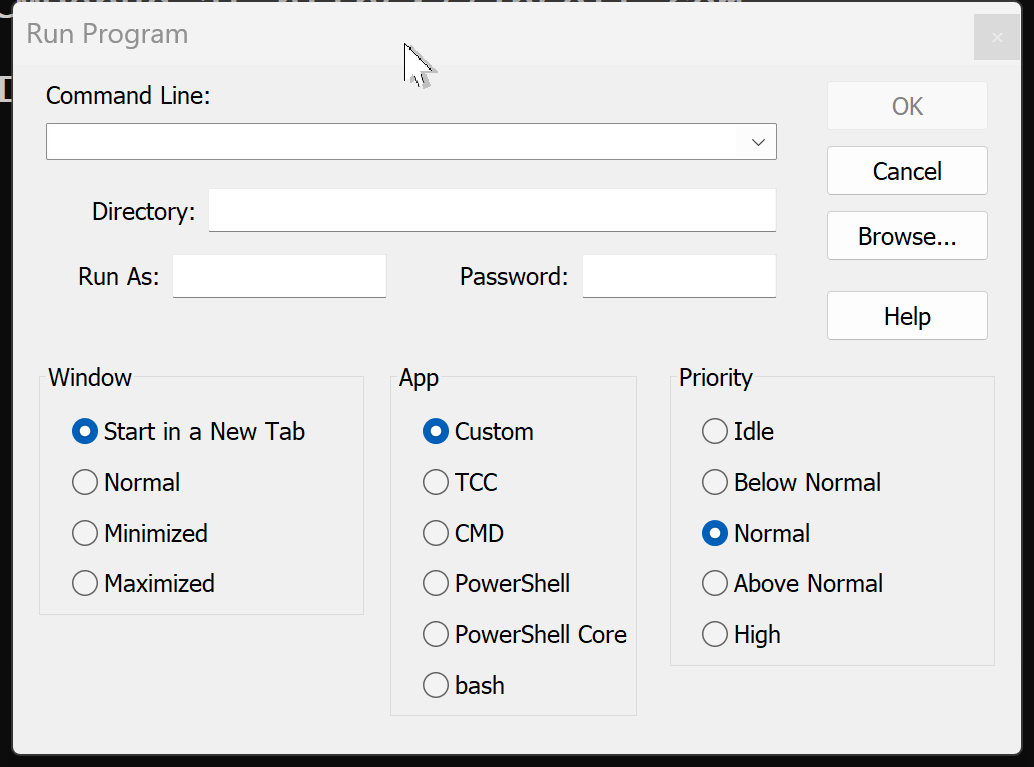
In the Command Line edit box, you can enter the name of any executable program plus command line parameters. If you click on the arrow to the right of the edit box, the dialog displays a list of previous commands you have entered during the current Take Command session.
The Browse button leads to a standard file browser from which you can select any executable program. Your choice will be placed in the Command Line edit box, and you can add parameters before selecting OK to run the program.
You can enter an optional startup directory in the Directory edit box.
You can specify an optional user name and password in whose context the program should be run. (Depending on your user privileges, you may not be able to run the program in a Take Command tab window.)
Start in a New Tab will start the application in a new Take Command tab window. This will usually be a Windows console (character-mode) application, but Take Command can also run many simple GUI applications in a tab window (provided the application does not have multiple parent windows).
The Normal, Minimized, and Maximized buttons determine the type of window that will be used for the program. If you select Minimized, the program will start as an icon on the Taskbar. Maximized starts the program in a full-screen window. The Normal button lets the operating system select the size and position of the program's window.
The App group allows you to choose a pre-configured shell (TCC, CMD, PowerShell, PowerShell Core, or bash). If you want to execute something else, leave this option as "Custom".
You can opt to Run as Administrator to start the program with admin privileges. (This option will invoke the Windows UAC dialog).
You can set the priority level for the new process:
| Idle | Idle priority (only executes when no higher priority task is scheduled) |
| Below | Below normal priority |
| Normal | Normal (default) priority |
| Above | Above normal priority |
| High | High priority |
