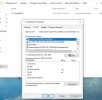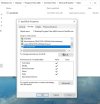[C:\]icacls
ICACLS name /save aclfile [/T] [/C] [/L] [/Q]
stores the DACLs for the files and folders that match the name
into aclfile for later use with /restore. Note that SACLs,
owner, or integrity labels are not saved.
ICACLS directory [/substitute SidOld SidNew [...]] /restore aclfile
[/C] [/L] [/Q]
applies the stored DACLs to files in directory.
ICACLS name /setowner user [/T] [/C] [/L] [/Q]
changes the owner of all matching names. This option does not
force a change of ownership; use the takeown.exe utility for
that purpose.
ICACLS name /findsid Sid [/T] [/C] [/L] [/Q]
finds all matching names that contain an ACL
explicitly mentioning Sid.
ICACLS name /verify [/T] [/C] [/L] [/Q]
finds all files whose ACL is not in canonical form or whose
lengths are inconsistent with ACE counts.
ICACLS name /reset [/T] [/C] [/L] [/Q]
replaces ACLs with default inherited ACLs for all matching files.
ICACLS name [/grant[:r] Sid:perm[...]]
[/deny Sid:perm [...]]
[/remove[:g|:d]] Sid[...]] [/T] [/C] [/L] [/Q]
[/setintegritylevel Level:policy[...]]
/grant[:r] Sid:perm grants the specified user access rights. With :r,
the permissions replace any previously granted explicit permissions.
Without :r, the permissions are added to any previously granted
explicit permissions.
/deny Sid:perm explicitly denies the specified user access rights.
An explicit deny ACE is added for the stated permissions and
the same permissions in any explicit grant are removed.
/remove[:[g|d]] Sid removes all occurrences of Sid in the ACL. With
:g, it removes all occurrences of granted rights to that Sid. With
:d, it removes all occurrences of denied rights to that Sid.
/setintegritylevel [(CI)(OI)]Level explicitly adds an integrity
ACE to all matching files. The level is to be specified as one
of:
L[ow]
M[edium]
H[igh]
Inheritance options for the integrity ACE may precede the level
and are applied only to directories.
/inheritance:e|d|r
e - enables inheritance
d - disables inheritance and copy the ACEs
r - remove all inherited ACEs
Note:
Sids may be in either numerical or friendly name form. If a numerical
form is given, affix a * to the start of the SID.
/T indicates that this operation is performed on all matching
files/directories below the directories specified in the name.
/C indicates that this operation will continue on all file errors.
Error messages will still be displayed.
/L indicates that this operation is performed on a symbolic link
itself versus its target.
/Q indicates that icacls should suppress success messages.
ICACLS preserves the canonical ordering of ACE entries:
Explicit denials
Explicit grants
Inherited denials
Inherited grants
perm is a permission mask and can be specified in one of two forms:
a sequence of simple rights:
N - no access
F - full access
M - modify access
RX - read and execute access
R - read-only access
W - write-only access
D - delete access
a comma-separated list in parentheses of specific rights:
DE - delete
RC - read control
WDAC - write DAC
WO - write owner
S - synchronize
AS - access system security
MA - maximum allowed
GR - generic read
GW - generic write
GE - generic execute
GA - generic all
RD - read data/list directory
WD - write data/add file
AD - append data/add subdirectory
REA - read extended attributes
WEA - write extended attributes
X - execute/traverse
DC - delete child
RA - read attributes
WA - write attributes
inheritance rights may precede either form and are applied
only to directories:
(OI) - object inherit
(CI) - container inherit
(IO) - inherit only
(NP) - don't propagate inherit
(I) - permission inherited from parent container
Examples:
icacls c:\windows\* /save AclFile /T
- Will save the ACLs for all files under c:\windows
and its subdirectories to AclFile.
icacls c:\windows\ /restore AclFile
- Will restore the Acls for every file within
AclFile that exists in c:\windows and its subdirectories.
icacls file /grant Administrator:(D,WDAC)
- Will grant the user Administrator Delete and Write DAC
permissions to file.
icacls file /grant *S-1-1-0:(D,WDAC)
- Will grant the user defined by sid S-1-1-0 Delete and
Write DAC permissions to file.
[C:\]