Windows Console Replacements, Part 6 - Take Command and ConEmu
Today we’re looking at ConEmu (aka ConEmu-Maximus5), the last of the Windows console replacements that I’ve been able to find). ConEmu is an open source (BSD license) Windows console emulator with tabbed windows, which features integration with FAR Manager, a console-based file manager that is a clone of the old Norton Commander.
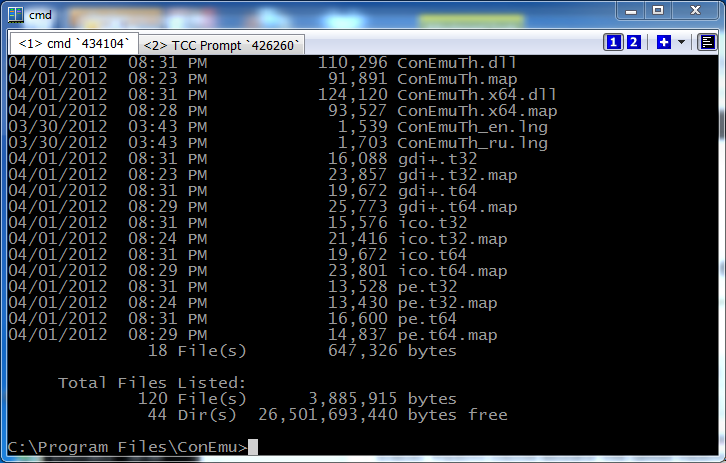
ConEmu is similar to Console2, albeit with a bit less “eye candy”. It’s apparently still a work in progress — there are a number of options for dumping debug info on ConEmu and/or the Windows console. The ConEmu window is definitely minimalistic — there is no menu or status bar. You select options by clicking on the system menu (icon in the left corner of the title bar).
Note that like the rest of the console replacements we’ve seen so far (Mintty, Console2, PromptPal, PowerCmd, and ColorConsole), ConEmu is not a replacement for the Windows CMD command prompt; it is a wrapper for CMD (or other command line applications) and new tabs default to starting CMD.
ConEmu adds a few features not available in the standard Windows console:
- Tabbed windows
- Configurable colors
- Optional background image and transparency
- Line-based or block-based text selection (instead of the column selection in the windows console)
- Resize the window, both horizontally & vertically by dragging the corner
- Integration with FAR Manager
#6 is the only thing in ConEmu that is not already in Take Command. Since Take Command has its own GUI (Explorer-like) file manager, there doesn’t seem much point (and thus far no demand) to try to integrate FAR Manager as well. (You can run FAR Manager in a Take Command tab window.) I’m not aware of any other significant feature in ConEmu that’s lacking in Take Command, but if anybody knows of something that they would like to see added to Take Command, please let me know.
By way of comparison, let’s take another look at the Take Command window. (The Take Command Explorer-style Folder and List View windows, and the common Command Input window are set to Autohide in order to show a more straightforward comparison with the ConEmu window.)
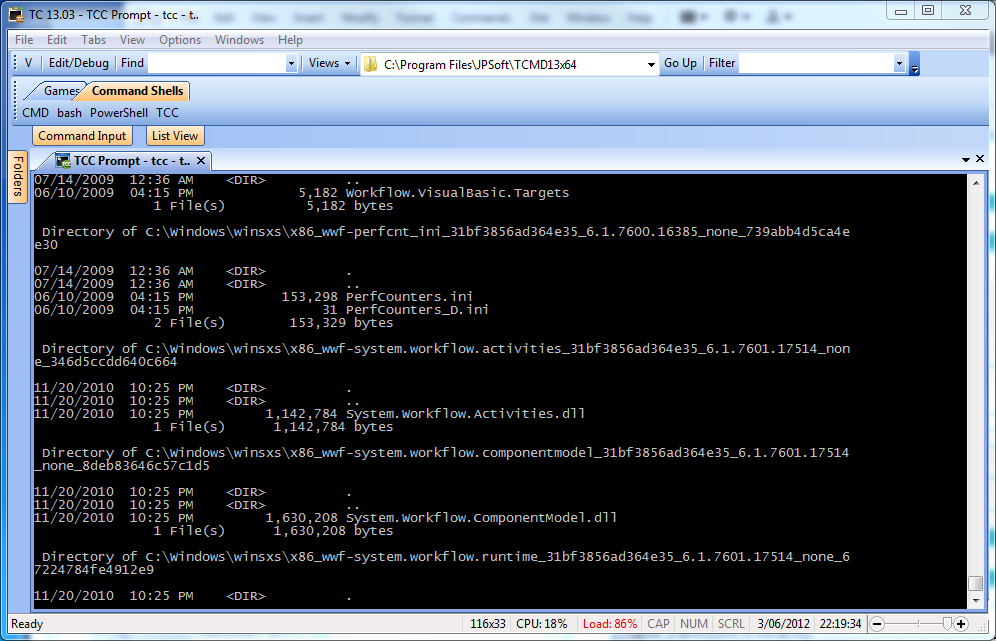
Let’s plug ConEmu into our comparison table:
|
Features
|
Take Command
|
ConEmu
|
|
Price (single new copy)
|
$99.95
|
Free
|
| Tabbed Windows UI | ||
|
Multiple tabbed windows for console applications
|
|
|
|
Run simple GUI apps in tabs
|
|
|
|
Customize menu accelerator keys
|
|
|
|
Customize tabs location (top/bottom/left/right)
|
|
|
|
Multiple display themes
|
|
|
|
Horizontal / vertical tab groups
|
|
|
|
Attach and detach console windows
|
|
|
|
Optional command input window
|
|
|
|
Cut and paste block and/or line selection
|
|
|
|
Continuously variable transparency option
|
|
|
|
Integrated GUI file explorer
|
|
FAR Manager |
|
User-defined startup tabs
|
|
|
|
Programmable tabbed toolbar
|
|
|
|
Configurable status bar
|
|
|
|
Full text search in tabbed console windows
|
|
|
|
Context-sensitive help for all commands and variables
|
|
|
|
32-bit and 64-bit versions
|
|
|
|
Display Speed
|
Take Command
|
ConEmu
|
| dir /s c:\windows (in seconds) – Windows console: 38.5 |
19.5
|
21.3
|
|
Command Prompt
|
Take Command
|
ConEmu
|
|
GUI IDE w/ batch file debugger
|
|
|
|
Aliases (command and directory)
|
|
|
|
Regular Expressions in filenames
|
|
|
|
Wildcards in pathnames and/or filenames
|
|
|
|
Enhanced command line editor
|
|
|
|
Enhanced filename completion
|
|
|
|
GDirectory Navigation
|
|
|
|
ANSI X3.64 text output
|
|
|
|
Built in batch file editor
|
|
|
|
Direct FTP / HTTP file access (including SSL & SSH)
|
|
|
|
Network file system access (OpenAFS)
|
|
|
|
Active Scripting (Perl, Python, VBSscript, Javascript)
|
|
|
|
Scripting Language
|
Take Command
|
ConEmu
|
| Internal Commands |
182
|
0 *
|
| Internal Variables |
177
|
0 *
|
| Internal Functions |
291
|
0 *
|
*ConEmu doesn’t include a command interpreter.
Summary: If you’re a FAR Manager user and are looking for a free Windows console replacement, ConEmu is worth a look. Otherwise, it is comparable to Console2 (also an open source console replacement), and falls considerably short of Take Command.
Next time: We’ll start with the Linux console replacements.