Comparing CMD, Take Command, and TCC
CMD.EXE. is the Windows command processor that runs the commands you enter at the command prompt, and simple batch scripts (files with a .CMD or .BAT extension). CMD hasn’t changed much since its first appearance in Windows NT 3.1 in 1993.
Take Command combines the best features of the GUI and character-mode interfaces. You can have multiple console applications open in tabbed windows, with a Windows Explorer-like interface available for those times when you need a visual look at your folders and files.
Take Command is composed of four pieces which work closely together:
Take Command Environment - A rich development and operations environment that allows you to:
- Run multiple console and GUI applications simultaneously in tabbed windows, including our own Take Command Console (TCC), CMD, PowerShell and bash. Take Command will display output much faster (up to 5x) than running the application in a standard Windows console window.
- Cut and paste text.
- Drag and drop files into tab windows from an Explorer-like environment, other applications, or the desktop.
- Create and edit command scripts with a full featured editor, including syntax highlighting.
- Debug batch scripts with a sophisticated debugger, including single-stepping and conditional breakpoints.
Take Command Language - A mature scripting language based on and compatible with CMD, but massively enhanced. It includes:
- 265+ internal commands (CMD in Windows 11 has about 42)
- 440+ functions (CMD has 0)
- 340+ variables (CMD has 6)
- Hundreds of additional options for CMD commands
- Additional underlying capabilities, such as the ability to send email and access FTPS and HTTPS servers
Take Command Console (TCC) - A Windows command processor compatible with CMD (the default command processor in Windows 10 / 11 / 2016 / 2019 / 2022) but substantially enhanced with hundreds of new commands and thousands of additional features. TCC is included with Take Command, and is also available separately if you don't need the Take Command tabbed consoles interface. TCC provides the ability to:
- Edit the command line with a powerful editor, tab completion, command history, directory history, and command dialogs.
- Interactively run commands, such as DIR, COPY, etc.
- Run batch script files, such as .CMD, .BAT or .BTM files.
- Run batch scripts as background processes based on timed schedules or operational triggers, such as changes in the system environment.
And an Integrated IDE with tabbed edit windows and a batch file debugger (compatible with TCC or CMD batch files), that provides:
- Variable, alias, call stack, breakpoint, environment, and watch windows
- Tooltips that display command syntax or the current variable value
- Single stepping - step into, step over, step out
- Conditional breakpoints
- Syntax coloring (commands, variables, aliases, comments, operators, etc.)
- Bookmarks
-
-
Comparing CMD, TCC, and Take Command Features
| Features | CMD | TCC | Take Command |
|---|---|---|---|
| Extensive interactive help | - |  |
 |
| Tabbed console windows | - | - |  |
| Tabbed configurable toolbar | - | - |  |
| Integrated Windows Explorer | - | - |  |
| Batch editor & debugger | - |  |
 |
| Command dialogs | - |  |
 |
| Internal commands | 42 | 268 | 268 |
| Internal variables | 6 | 780+ | 780+ |
| Filename wildcards | Limited (* and ?) | *, ?, [], and regular expressions | *, ?, [], and regular expressions |
| File ranges | - |  |
 |
| Command line editing | Limited | Extensive and configurable | Extensive and configurable |
| Command line syntax coloring | - |  |
 |
| Configurable tab completion | - |  |
 |
| Directory history | - |  |
 |
| Command completion | - |  |
 |
| Aliases | Limited command aliases only | Extensive - command, directory, and keystroke aliases | Extensive - command, directory, and keystroke aliases |
| Scripting | *.CMD only | *.CMD, Python,PowerShell, Lua, Tcl/tk, REXX | *.CMD, Python, PowerShell, Lua, Tcl/tk, REXX |
| User-defined functions and libraries | - |  |
 |
| V File Viewer | - |  |
 |
| Internet connectivity | - |  |
 |
| Automation (macro recorder, keystack) | - |  |
 |
| Logging | - |  |
 |
| Support | ? | Web forums | Web forums |
Comparing CMD and TCC Commands
TCC gives you more than 265 internal commands. (By contrast, Microsoft's Windows 11 CMD has about 42 internal commands.) The best way to learn about commands is to read the extensive TCC help, and experiment with them.
You can replace any internal command with an ALIAS or LIBRARY command or plugin. You can disable an internal command with COMMANDS or OPTION / Commands.
In the list below, commands that also exist in CMD (usually in a much more limited form) are marked with a +. Commands that are internals in TCC but externals in CMD are marked with a *.
Click on any of the command names to display the TCC online help for that command.
|
Display a list of internal and plugin commands |
|
|
Activate a window, set its state, or change its title |
|
|
Define or display command and keystroke aliases |
|
|
ASSOC + |
Windows file associations |
|
Combines ASSOC and FTYPE |
|
|
Change or display file attributes |
|
|
Batch file compression |
|
|
Batch file editor and debugger |
|
|
Beep the speaker |
|
|
Define or display Ctrl-C state |
|
|
Set a batch debugger breakpoint |
|
|
Monitor Bluetooth connections |
|
|
Create bz2 archives |
|
|
Call another batch file |
|
|
End batch file processing |
|
|
Video and/or audio capture |
|
|
Display or change directory |
|
|
Change drive and directory |
|
|
Display or change code page |
|
|
Run command and hide STDOUT & STDERR |
|
|
Display or modify TCC clipboards |
|
|
Monitor Windows clipboard |
|
|
Clear the display window |
|
|
Change the display colors |
|
|
Enable, disable, or display internal commands |
|
|
Enter multiline comments |
|
|
Copy files and/or directories |
|
|
Copy directory tree |
|
|
Display or change date |
|
|
Monitor the current date and time |
|
|
Monitor OutputDebugString calls |
|
|
Send text to system debugger |
|
|
Search for duplicate files |
|
|
Defer a command until batch file exit |
|
|
Delete files and/or directories |
|
|
Wait for specified time |
|
|
Display or change descriptions |
|
|
Create or switch desktops |
|
|
Start app detached |
|
|
Show directory differences |
|
|
Display files and/or directories |
|
|
Configure environment per directory |
|
|
Display directory history list |
|
|
Display directory stack |
|
|
Monitor disk usage |
|
|
Display DNS records |
|
|
Create batch file loops |
|
|
Draw a box |
|
|
Draw a horizontal line |
|
|
Draw a vertical line |
|
|
Echo a message |
|
|
Echo a message to STDERR |
|
|
Echo a message with no CR/LF |
|
|
Echo with no CR/LF to STDERR |
|
|
Echo with no expansion to STDOUT |
|
|
Echo with no expansion to STDERR |
|
|
Eject a removable drive |
|
|
Restore from a SETLOCAL |
|
|
Enumerate child processes |
|
|
Enumerate network servers |
|
|
Enumerate network sharenames |
|
|
Edit variables or aliases |
|
|
Write Windows event log |
|
|
Monitor event log |
|
|
Search for files and/or directories |
|
|
Exclude files from a command |
|
|
Exit TCC |
|
|
Evaluate expressions |
|
|
Search for files or text |
|
|
Show file locks |
|
|
Monitor FireWire devices |
|
|
Monitor folders and/or files |
|
|
Change console font |
|
|
Repeat a command |
|
|
Display disk space |
|
|
Display or edit file types |
|
|
Create or edit user variable functions |
|
|
Run command in subdirectories |
|
|
Call batch subroutines |
|
|
Branch in a batch file |
|
|
Compress files to .gz archive |
|
|
Display file hash values |
|
|
Display beginning of file |
|
|
Help for internal commands |
|
|
Display or change history |
|
|
Batch editor / debugger |
|
|
Conditional command execution |
|
|
Conditional command execution |
|
|
Open FTP connection |
|
|
Get a single keystroke |
|
|
Get a text string |
|
|
Show installed applications |
|
|
Send an IM |
|
|
Create Java JAR archive |
|
|
Monitor Windows job activity |
|
|
Create Windows jobs and attach processes |
|
|
Join a computer to a domain or workgroup |
|
|
Create taskbar jumplists |
|
|
Set keyboard toggles |
|
|
Enable or disable history list |
|
|
Send keystrokes to app |
|
|
Load, display, or delete library functions |
|
|
Display the hard links for the specified file(s) |
|
|
Display content of files |
|
|
Load batch file as .BTM |
|
|
Close CD-ROM / DVD drive door |
|
|
Local variables for batch files & library functions |
|
|
Monitor session locking / unlocking |
|
|
Save log of commands |
|
|
Call the internal Lua interpreter |
|
|
Create subdirectories |
|
|
Display memory statistics |
|
|
Create NTFS symbolic links |
|
|
Create NTFS hard or soft link |
|
|
Get / set monitor settings |
|
|
Mount ISO disk |
|
|
Mount VHD or VHDX disk |
|
|
Move files or directories |
|
|
Move directory tree |
|
|
Popup message box |
|
|
Monitor networks |
|
|
SQL database query |
|
|
Batch file error trapping |
|
|
Configure the TCC console |
|
|
Display floating text |
|
|
Set or display PATH |
|
|
Wait for input |
|
|
User-formatted DIR |
|
|
Redirect STDOUT to multiple pipes |
|
|
Display an .AVI file |
|
|
Play a sound file |
|
|
Load or unload plugin DLL |
|
|
Restore from directory stack |
|
|
Send a message to a Window |
|
|
Monitor system power |
|
|
Print a file |
|
|
Formatted output |
|
|
Set process priority |
|
|
Monitor processes |
|
|
Change command line prompt |
|
|
Execute Powershell script or command |
|
|
Persistent SUBST |
|
|
Save directory to stack |
|
|
Popup input box |
|
|
Exit batch file |
|
|
Remove subdirectory |
|
|
Reboot system |
|
|
Macro recorder / playback |
|
|
Display or empty recycle bin |
|
|
Display the specified Windows Registry tree |
|
|
Monitor Windows Registry keys |
|
|
Remark |
|
|
Rename files or directories |
|
|
Change the resolution of the specified display |
|
|
Create, remove, or list Windows system restore points |
|
|
Return from GOSUB |
|
|
Remotely execute commands |
|
|
Remotely execute commands |
|
|
Save console screen buffer to file |
|
|
Position cursor |
|
|
Monitor screen saver |
|
|
Run a script using an Active Scripting engine |
|
|
Write directly to screen |
|
|
Select files for a command |
|
|
Send HTML email |
|
|
Send email |
|
|
Monitor Windows services |
|
|
Display, stop, or start system services |
|
|
Set or display environment variables |
|
|
Define array variable |
|
|
Set or display console options |
|
|
Set the ERRORLEVEL value |
|
|
Save environment, aliases & functions |
|
|
Set environment variable in another process |
|
|
Shift batch file parameters |
|
|
Create a Windows shortcut |
|
|
Share aliases |
|
|
Simple message transfer |
|
|
Send SNMP traps |
|
|
Send message to pager |
|
|
Read STDIN and write to file |
|
|
Search and replace in files |
|
|
SSH to remote host & run shell |
|
|
Start a new session |
|
|
Display text on status bar |
|
|
Batch file switch / case |
|
|
Synchronize directories |
|
|
TCC tab completion scripts |
|
|
Display end of file |
|
|
Add files to .tar archive |
|
|
Call Windows Taskbar functions |
|
|
Popup Windows task dialog |
|
|
End a task |
|
|
Display Windows task list |
|
|
Display command dialogs |
|
|
Filter Take Command File Explorer window |
|
|
Set font in Take Command tab window |
|
|
Edit Toolbar |
|
|
Pipe "tee-fitting" |
|
|
Display text in batch file |
|
|
Run command in a separate thread |
|
|
Set or display time |
|
|
Stopwatch |
|
|
Set window title |
|
|
Display Windows Toast notification |
|
|
Change file timestamps |
|
|
Text filtering and substitution |
|
|
Toggle shell transient mode |
|
|
Display directory tree |
|
|
Display true pathname |
|
|
Timestamp pipe output |
|
|
Display files |
|
|
Remove aliases |
|
|
Uncompress bz2 archives |
|
|
Remove user-defined functions |
|
|
Extract files from .gz archive |
|
|
Remove library functions |
|
|
Unmount ISO |
|
|
Unmount VHD or VHDX |
|
|
NoSQL database |
|
|
Remove environment variable |
|
|
Remove array variable |
|
|
Remove environment variable in another process |
|
|
Extract files from .tar archive |
|
|
Unzip files from zip archive |
|
|
Display the time since startup and the active time |
|
|
Monitor USB devices |
|
|
Create UUIDs in different formats |
|
|
Flash the screen and beep |
|
|
Manage Windows 10 / 11 virtual desktops |
|
|
Display version |
|
|
Display or set disk verification |
|
|
Display file contents |
|
|
Display or set disk volume label |
|
|
Write text vertically |
|
|
Wait for app exit or input idle |
|
|
Send "Wake-On-LAN" packet |
|
|
Post data to web forms |
|
|
Connect to Websocket and send string |
|
|
Upload files to web servers |
|
|
Display command information |
|
|
Window management |
|
|
Show the window stations and desktops on your system |
|
|
WMI queries |
|
|
Run WMI methods |
|
|
Display a Windows settings dialog |
|
|
Open a Windows Explorer window |
|
|
Call a Windows Explorer shortcut |
|
|
Pipe "y-fitting" |
|
|
Zip files to zip archive |
|
|
Create self-extracting executable |
|
|
Extract files from 7Zip archive |
|
|
Compress files to 7Zip archive |