Windows Console Replacements, Part 2 - Take Command and Console2
Today we’re looking at Console (sometimes called Console2), a Windows console replacement. Console is written by Marko Bozikovic, and the latest version (2.0) has been in beta for several years. The development pace seems to have slowed recently — 2.00.147 beta was released in November 2010, and 2.00.148 beta was released in October 2011. Console is available on SourceForge.
Console works by hiding the console windows and then reading & displaying their contents in tabs in a GUI window. (The overall concept is similar to what Take Command does, though the underlying architecture is very different.)
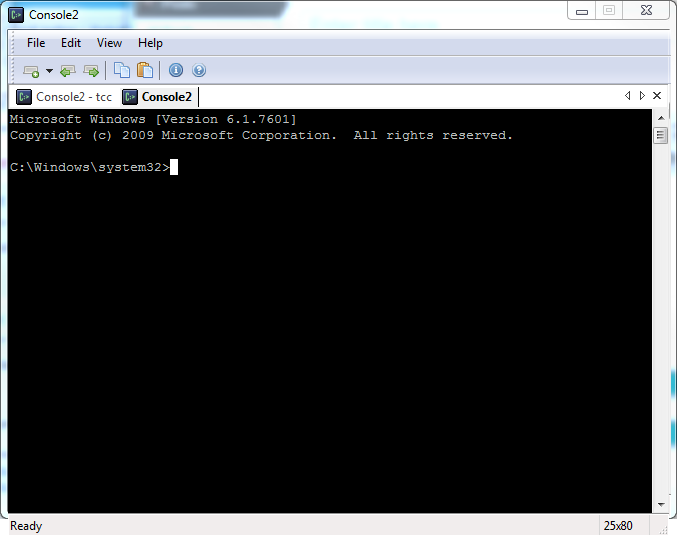
Console adds some new features not available in the standard Windows console:
- Tabbed windows
- Configurable fonts
- Line-based text selection (instead of the column selection in the windows console)
- Transparency
- Different window styles
- Resize the window, both horizontally & vertically by dragging the corner
- Configurable startup tabs
- Hotkeys
Note that like Mintty, Console2 is not a replacement for the Windows CMD command prompt; it is a wrapper for command line programs (like CMD, TCC, Bash, etc.).
Let’s take a look at the Take Command window. (The Take Command Explorer-style Folder and List View windows, and the common Command Input window are set to Autohide in order to show a more straightforward comparison with the Console window.)
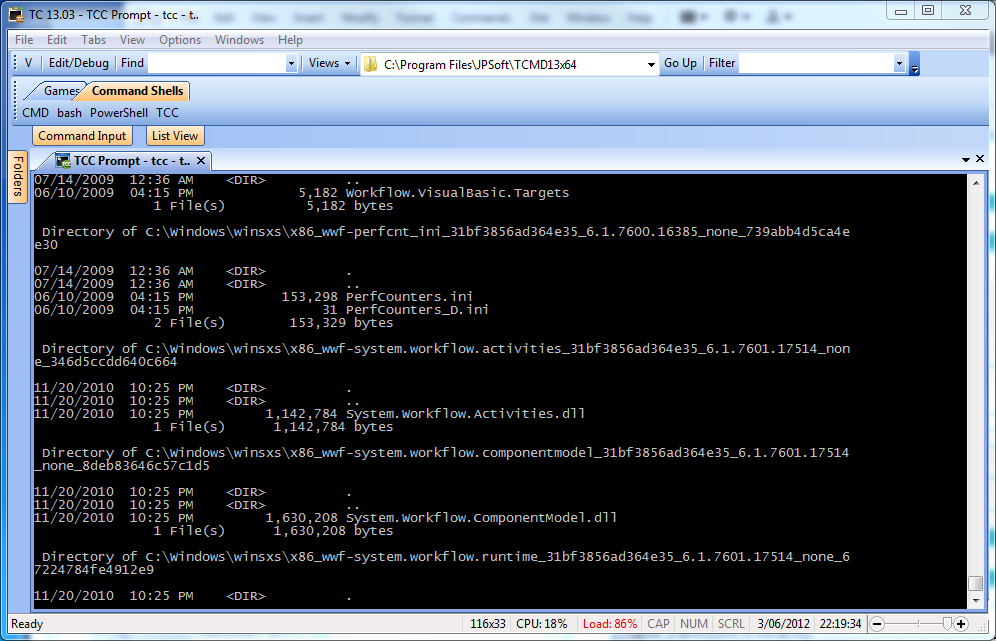
Take Command includes all of the Console2 features listed above. I’m not aware of any significant feature in Console2 that’s lacking in Take Command; if anybody knows of something in Console2 that they would like to see added to Take Command, please let me know.
Let’s plug Console / Console2 into our comparison table:
|
Features
|
Take Command
|
Console2
|
|
Price (single new copy)
|
$99.95
|
Free (GPL)
|
| Tabbed Windows UI | ||
|
Multiple tabbed windows for console applications
|
|
|
|
Run simple GUI apps in tabs
|
|
|
|
Customize menu accelerator keys
|
|
|
|
Customize tabs location (top/bottom/left/right)
|
|
|
|
Multiple display themes
|
|
|
|
Horizontal / vertical tab groups
|
|
|
|
Attach and detach console windows
|
|
|
|
Optional command input window
|
|
|
|
Cut and paste block and/or line selection
|
|
|
|
Continuously variable transparency option
|
|
|
|
Integrated GUI file explorer
|
|
|
|
User-defined startup tabs
|
|
|
|
Programmable tabbed toolbar
|
|
|
|
Configurable status bar
|
|
|
|
Full text search in tabbed console windows
|
|
|
|
Context-sensitive help for all commands and variables
|
|
|
|
32-bit and 64-bit versions
|
|
|
|
Display Speed
|
Take Command
|
Console2
|
| dir /s c:\windows (in seconds) – Windows console: 38.5 |
19.5
|
36.8
|
|
Command Prompt
|
Take Command
|
Console2
|
|
GUI IDE w/ batch file debugger
|
|
|
|
Aliases (command and directory)
|
|
|
|
Regular Expressions in filenames
|
|
|
|
Wildcards in pathnames and/or filenames
|
|
|
|
Enhanced command line editor
|
|
|
|
Enhanced filename completion
|
|
|
|
GDirectory Navigation
|
|
|
|
ANSI X3.64 text output
|
|
|
|
Built in batch file editor
|
|
|
|
Direct FTP / HTTP file access (including SSL & SSH)
|
|
|
|
Network file system access (OpenAFS)
|
|
|
|
Active Scripting (Perl, Python, VBSscript, Javascript)
|
|
|
|
Scripting Language
|
Take Command
|
Console2
|
| Internal Commands |
182
|
0 *
|
| Internal Variables |
177
|
0 *
|
| Internal Functions |
291
|
0 *
|
*Console doesn’t include a command interpreter.
Console is a bit faster than the stock Windows console, but substantially slower than Take Command.
Next time: Comparing Take Command and PromptPal.