TCC and the Windows 10 Console
| Windows 10 includes a number of improvements to Windows console sessions, including some additional control key shortcuts and text selection keys.
Unfortunately these conflict with the (much more extensive) Take Command and TCC command line editing keys. And the default Windows behavior is to intercept those keys before TCC ever sees them. Fortunately, Windows 10 provides a way to pass those keys on to TCC. First, start a TCC console session. (If you are in Take Command, start a TCC tab and then detach it by right clicking on the tab label and selecting “detach”.) Click on the TCC icon in the upper left corner, and select “Properties”. You will see a dialog that looks like this: Uncheck the “Enable Ctrl key shortcuts” and “Extended text selection keys” options and click OK. Your TCC command line editing will now work as expected. |
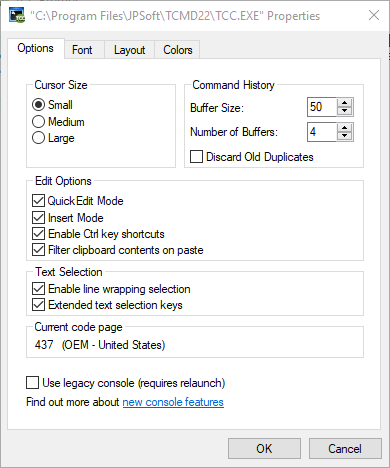
| ANSI and Windows 10
Take Command and TCC have their own internal support for handling ANSI x3.64 escape sequences (for cursor control and output colorization). Because Windows 10 now has its own built-in (and faster) ANSI in the Windows console, Take Command and TCC will use the Windows ANSI support if: 1. ANSI is disabled in the Take Command configuration (Tabs / Windows / ANSI colors), and 2. ANSI is enabled in the TCC configuration (OPTION / Windows / Colors / ANSI Colors) However, because the Windows 10 ANSI support is still somewhat buggy (and not enabled by default), Take Command v22 and TCC v22 have a TCMD.INI directive to use their internal ANSI support even when running Windows 10. The directive is: ANSIWin10=NO You will need to add this directive in the [TakeCommand] section of TCMD.INI if you’re running Take Command stand-alone, or in the [4NT] section if you’re running TCC stand-alone (i.e. in a Windows console). Note that due to as-yet-noexistent Windows APIs, Take Command does not support the 256 color or 24-bit color options available in the Windows 10 Linux Subsystem. |