TCC Command Dialogs - GUI Ease, Command Line Power
Many of the internal TCC file handling commands (i.e., COPY, DEL, DIR, MOVE, REN, etc.) have an alternate dialog form that allows you to select filenames and options and see your command line before executing it. This simplifies invoking the command when using some of the more obscure options, and also allows you to test commands and copy the generated command line to your batch files.
The most powerful Windows command processor is also the easiest to use!
You can invoke the command dialogs three different ways:
- •With the TCDIALOG command
- •With the /= command line argument for any TCC command that supports command dialogs
- •With the Alt-F2 key after entering the command name at the command line
The command dialog will be displayed, and when you press OK it will pass the generated command line on to the command.
For example:
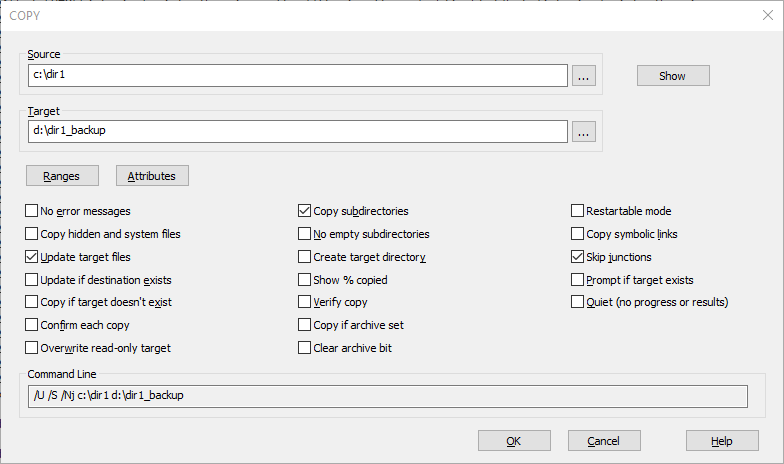
You can enter as many command arguments as you want (or can remember), and then add the /= anywhere in the command line. TCC will prepopulate the command dialog, and you can select the remaining options in the dialog and execute the command.
The "Show" button in a command dialog will show all of the files that match the file specification in the edit field to the left. This may include subdirectories if you've selected that option (for example, in COPY or DIR), so it may take a few seconds to populate the list before it is displayed.
The "Ranges" button displays another dialog that allows you to select ranges; the Attributes button allows you to select file attributes.
The "Edit command line" option allows you to modify the generated command line. Use with caution - the command dialogs probably know the syntax better than you do!