The Take Command Tabbed Toolbar

The Tabbed Toolbar is an optional toolbar you can use to execute internal or external commands, aliases, or batch files with the click of a mouse (or an accelerator key). You can define up to 20 tabs, each with up to 50 toolbar buttons. If you have only defined one tab (or none), Take Command will hide the tab (to save screen space).
To create buttons for the tabbed toolbar, right click on the toolbar. You can modify or delete a button by right clicking on it. A dialog will appear to let you define the button label, tab title, command, and startup directory. There is a Copy option on the toolbar dialog which will duplicate the selected button so you can quickly create multiple variants of a command. You can also configure the tab toolbar from TCC with the TCTOOLBAR command.
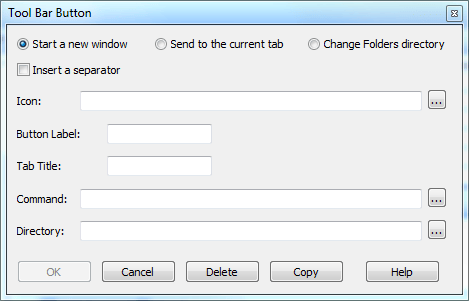
You can reorder toolbar buttons by holding down the Alt key, pressing the left mouse button, and dragging a button to a new location.