Searching
The Find command allows you to search for a string (or sequence of bytes) in the file being viewed. It may be selected from the toolbar, the Edit menu, from the right-click menu or from a keyboard shortcut.
When you select the Find command, you will be presented with the Find dialog box, where you can specify your search. The Find dialog box contains the following:
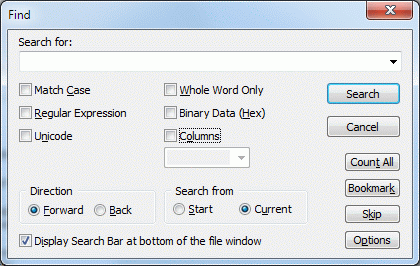
Note that a Search Bar can also be displayed at the bottom of the file window. Click here for details.
Search for
Enter the string to search for.
Click here for several different ways of entering the search string.
Match Case
Usually V will ignore case (upper and lower) when searching for strings. Check this option if you only want V to find strings that exactly match the case of the string entered. Note that this option is disabled if the Binary Data option is checked.
Whole Word Only
Check this option if you are only interested in matching the entered text when it appears as a word. For example, searching for the string "soft" will usually find a match in "software". Setting this option, will not find a match in "software".
Regular Expression
This option indicates that the string specified in "Search For" is a regular expression.
Binary Data (Hex)
This option indicates that the search string is a sequence of hex bytes rather than a text string.
Direction
This specifies the direction of the search. If Forward is selected, the file is searched from the beginning to the end. If Back is selected, the search begins from the end of the file and goes backwards.
Unicode
This will search for the Unicode equivalent of the specified string. This is useful if you want to search for strings in a Win32 executable. If the file being viewed is a Unicode file, there is no need to enable this option.
Search from
Specifies from where the search is to commence. If Start is selected, the search will begin from the start of the file. If Current is selected, the search will begin from the current line. If the direction of the search is backwards, the Start option will be replaced with End. By selecting End, the search will commence from the end of the file.
Columns
You may restrict the search to a particular column or range of columns. Click here for further details on specifying column ranges.
Flip Search String
When viewing hex files in flipped mode, the this option is available to also flip the entered search string before searching.
Display Search Bar at bottom of the file window
This will display a Search Bar at the bottom of the file window that can be used instead of the Search dialog for searching.
Press the Count All button to count the number of times the search string appears in the file.
Press the Bookmark button to bookmark the lines that contain the search string.
Press the Options button to modify the search options.
The Search Again command (or Find Next) will search for the next occurrence of the entered text. Use Alt+A to continue the Find Next onto the next file.
Cancelling the Search
If V has not found the specified string within 5 seconds, it will display a dialog box which will let you cancel the search by pressing the "Cancel" button.
Notes
The Find Next command will always search forwards even if the previous search was backwards.
Ctrl+F3 can be used to search for the next occurrence of any highlighted text.
The search history is limited to 5 strings if V is not registered.
