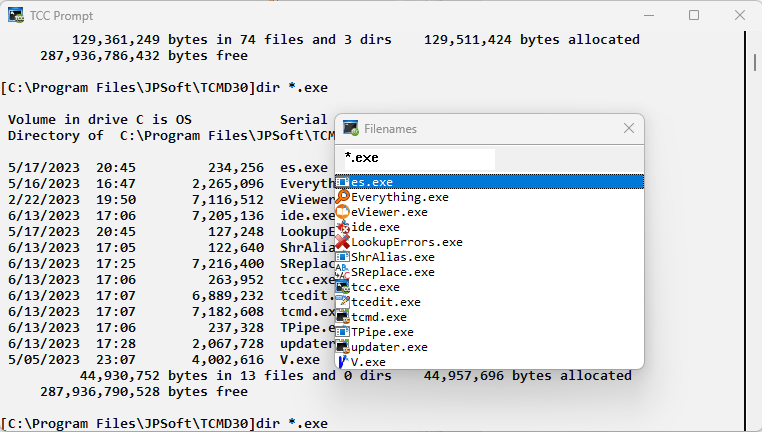So What’s Wrong with the CMD Prompt?
- CMD in Win 10 and 11 has about 42 internal commands. That’s only a couple more than it had in Windows NT 3.1 30 years ago. Take Command has more than 265 internal commands, and offers major enhancements for commands like COPY, DEL, DIR, MOVE, RENAME, and START. And with Take Command's command dialogs, it's easier to use than CMD!
- There’s no way to extend CMD with new commands or variables; your only choice is writing new external apps. Take Command has a plugin SDK for writing your own plugins, and you can download dozens of third-party plugins.
- CMD has (almost) no configuration options. There are a handful of switches you can specify on the startup line, and that’s it. Take Command has hundreds of configuration options that are easily set with the OPTION dialog.
- Editing at the CMD prompt is (extremely) simplistic. Take Command features the best line editor of any command shell (yes, including any of the Linux command shells!).
- CMD can set its foreground and background command prompt colors, and … nothing else. Take Command adds configurable command and variable syntax coloring, different colors for input, output, and errors, and colorized directories.
- File viewing is limited to TYPE. If you want to display a page at a time, pipe to MORE. Want to go back a page, search, scroll up and down? You can’t. Take Command includes The V File Viewer, the ultimate Windows text and binary file viewer.
- CMD prompt filename completion is crude and non-programmable. Take Command includes (optionally programmable) intelligent popup file completion, and adds command, directory, alias, and variable completion.
- Variables in CMD consist of the environment variables and a total of 6 internal variables. All of those internal Windows system settings you’d like to query? Not available. Take Command adds more than 780 internal variables and variable functions. And you can create your own with user-defined functions and plugins.
- Aliases? Sort of. Just don’t try anything other than the most basic command alias. Take Command has command aliases, directory aliases, keystroke aliases, shared aliases, and more.
- 30+ years into the Internet era, and CMD's support for the Internet consist of … nothing. No HTTPS or FTP(S) file access for internal commands. No SSL or SSH, and no SMTP. Take Command supports all of these, and much more.
- Creating, editing, and debugging batch files is a demanding task and needs an integrated solution. What is Microsoft’s solution? Edit the batch file in Notepad, run it at the prompt, and see what happens. Take Command has an easy to use and extremely powerfull IDE for creating, editing, and debugging your batch scripts.
- Help is nearly non-existent. Sometimes, there is a paragraph or two of text output when you enter the command name followed by a /?. Want to see the command syntax while you’re constructing a command line or writing a batch file? Help on redirection, command line parsing, filename wildcards and regular expressions, or batch file creation? Forget it. Take Command has an extensive interactive and context sensitive help system, available anytime at the press of a key.
TCC is an upwardly compatible CMD replacement that solves all of the problems above, and provides you with thousands of additional features.